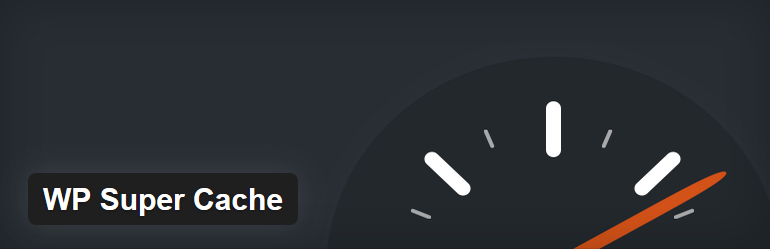Sometimes where you encounter a problem with your website, such as not seeing changes you have made in the front end of your site, it could simply be that you need to clear cache. There are 3 different cache systems in the WordPress ecosystem which we will talk about in detail.
Browser Cache

Nearly all modern day browsers have an internal caching system which they use to reduce the amount of loading assets of the website (using previously downloaded ones instead from the local machine). This is a great system to improve the performance of the website loading, but may cause problems when you want to see some changes you have made during the development phase or upon changing the website. Each browser has a different process to follow when clearing cache. Detailed information on each browser is mentioned below:
Plugin Cache
Using WordPress plugins to enable cache is a common practice among the community. It is not recommended to use such plugins during the development phase, but it is recommended to use them in production. In some cases theme updates or applying changes cause problems when we use cache plugins, so it is essential to clear cache in such cases (or disable those plugins while you are working on your site). Clearing cache is different depending on which plugin you use. You need to check the plugin documentation on how to clear cache, but we list some popular cases here:
WP Super Cache
- Go to WordPress Admin Menu > Settings > WP Super Cache.
- Click on the Delete Cache button under Delete Cached Pages section.
W3 Total Cache
- Locate the Performance link at the top section of the WordPress admin page.
- Click on the Empty All Caches link
Server Cache
In some cases, hosting service providers apply internal caching to improve the performance of the server. This happens especially in WordPress managed hosting service providers. You will need to contact your hosting service provider, or check their documentation to clear server cache. Here is a list of popular servers that use this cache system. Click on the link to know how to clear server cache on those cases: