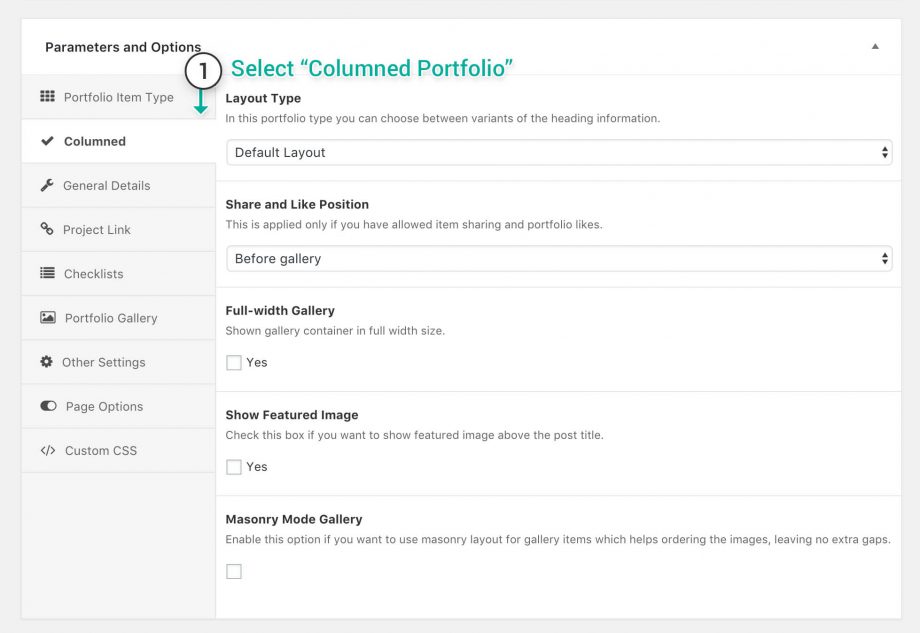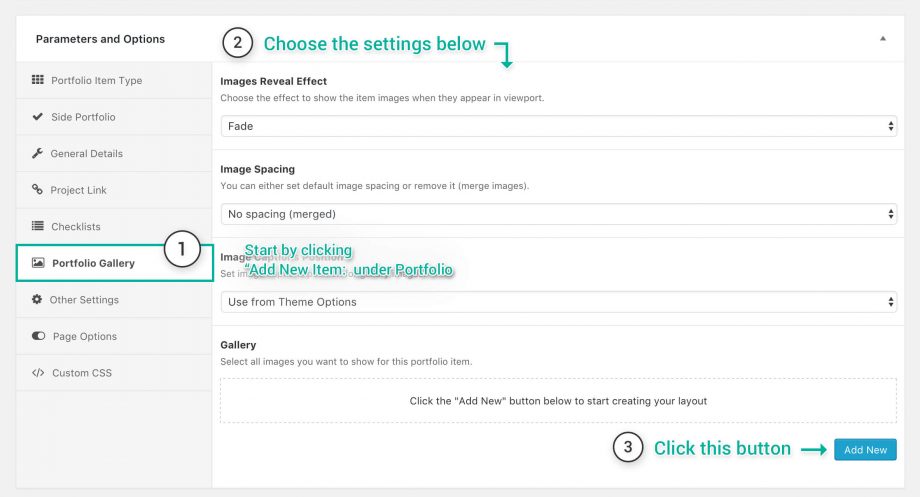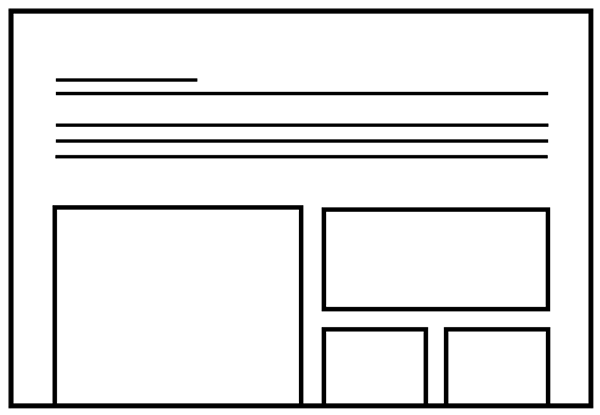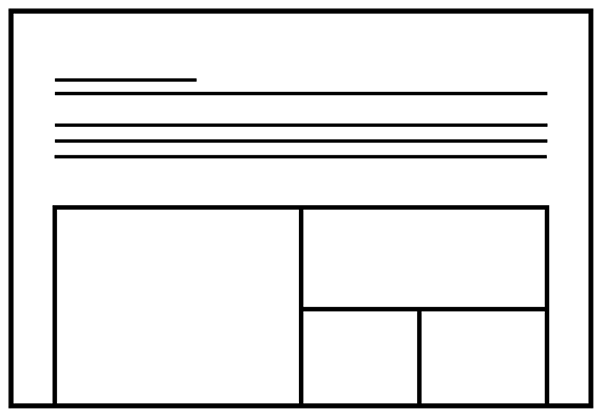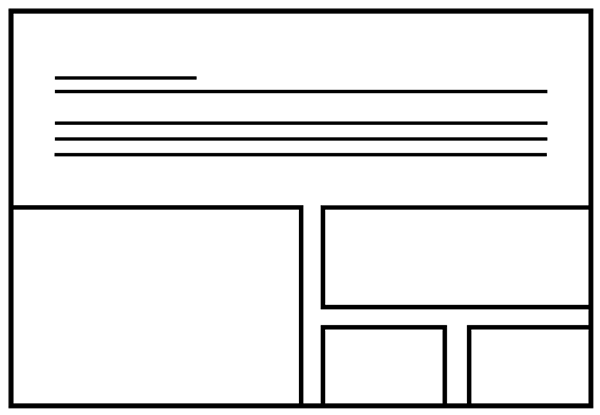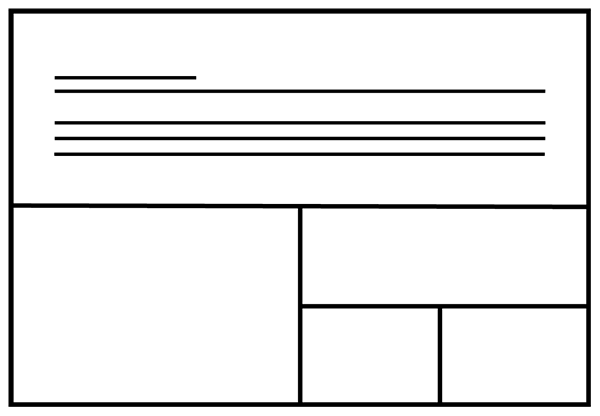Choosing the Columned type for your portfolio item will show the following options for that item type:
- Layout Type — Choose if you want a Default Layout (left aligned) or a Centered Content Layout title and description.
- Share and Like Position — Select if you want the share and like options to be before or after the gallery.
- Full-width Gallery — Tick if you want to show the gallery in full width size.
- Show Featured Image — Check this box if you want to show the featured image.
- Full-width Featured Image* — Make the Featured Image full width, other elements will not be affected by this option.
- Title Position* — Select if you want to position the title Before or After the featured image.
- Masonry Mode Gallery — Enable this option if you want to use masonry layout for gallery items which helps ordering the images, leaving no extra gaps.
* Parts marked with the asterisk are shown only when the Show Featured Image is selected.
Adding Content
Now that you’ve set the item type, and you’re about to fill it with content you can do it easily by following the steps below:
- On the item you just created, scroll down to the Parameters and Options and from the tabs on the left side select the Portfolio Gallery tab.
- Set the settings for that portfolio item, each type has it’s own settings so if some of them do not appear in some types it means they are only supported for a few types of portfolio. See the columned portfolio item settings:
- Images Reveal Effect — Select the reveal effect for images you will add later, options are none, fade and slide and fade.
- Image Spacing — Choose if you want to have spacing between items or not, if you select the spacing option a new option will appear below, the Gallery Columns Gap.
-
Image Captions Position — By default it will be inherited from Theme Options, or you can set it here for this item by showing the image captions on hover or below the images.
- On the gallery (bottom right) area click the Add New button , and select the type of content you want to add.
- Continue with all the content you want to add, and finish it by clicking Update.
Columned Portfolio Item Types
Some of the types that can be achieved with the columned portfolio item type, customizing and using your imagination you can result to incredible results.