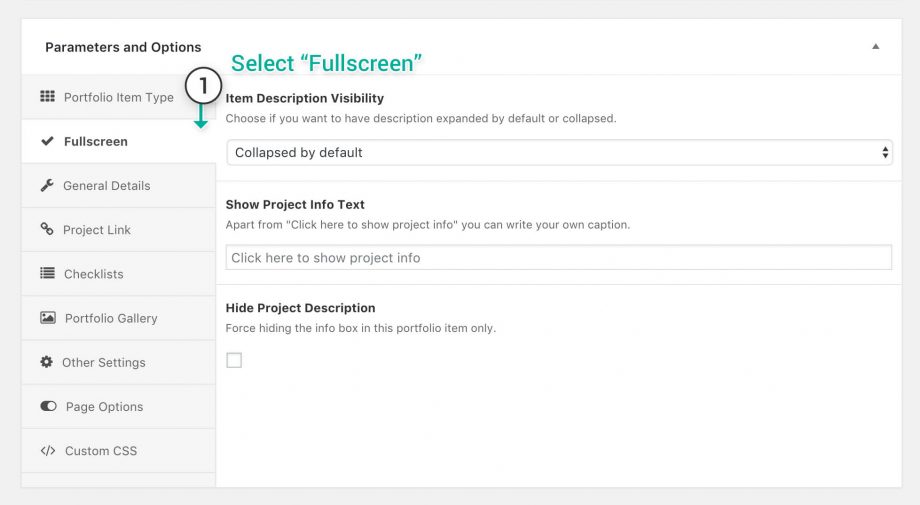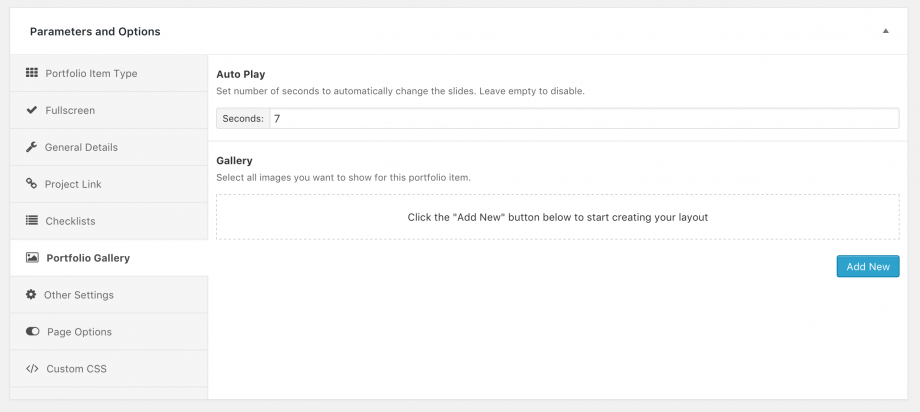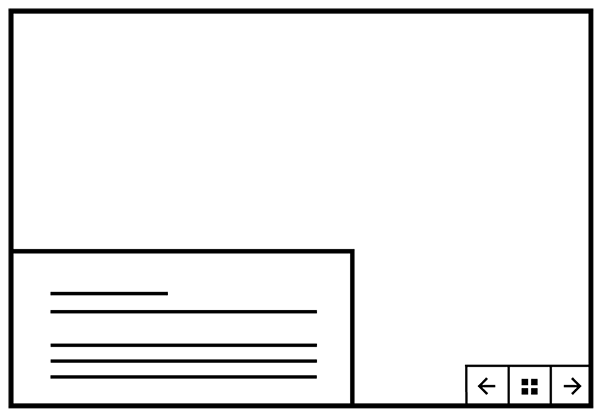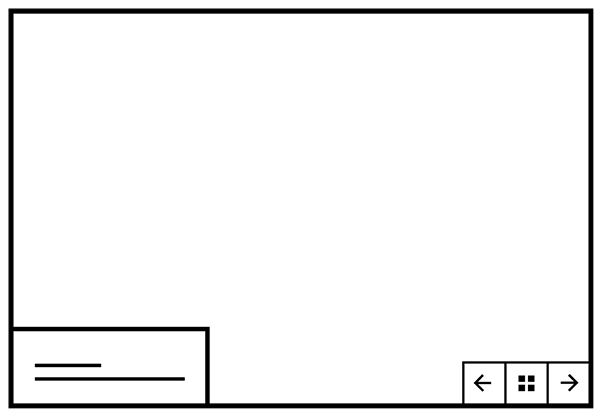When choosing Fullscreen type as your portfolio item type, the following features and options will show, we have explained what they’re for and how they work:
- Item Description Visibility — Select if you want to have the description Collapsed or Expanded by default.
- Show Project Info Text — Apart from “Click here to show project info” you can write your own caption.
- Hide Project Description — Hide the info box in this portfolio item only.
Adding Content
Now that you’ve set the item type, and you’re about to fill it with content you can do it easily by following the steps below:
- On the item you just created, scroll down to the Parameters and Options and from the tabs on the left side select the Portfolio Gallery tab.
- This portfolio item type has only the Auto Play option, you can set after how many seconds you want the slide to change the next image.
- On the Gallery (bottom right) area click the Add New button , and for this type you can only select images as other content is not supported as in other types.
- Continue with all the content you want to add, and finish it by clicking Update.
Fullscreen Portfolio Item Types
Below are somme of the types that can be achieved with the fullscreen portfolio item type, use your imagination to create a lot of other types.