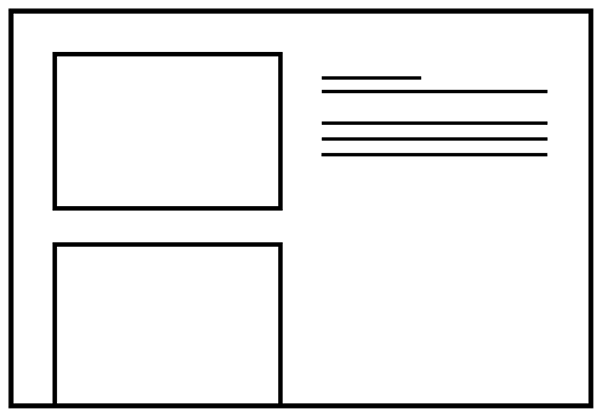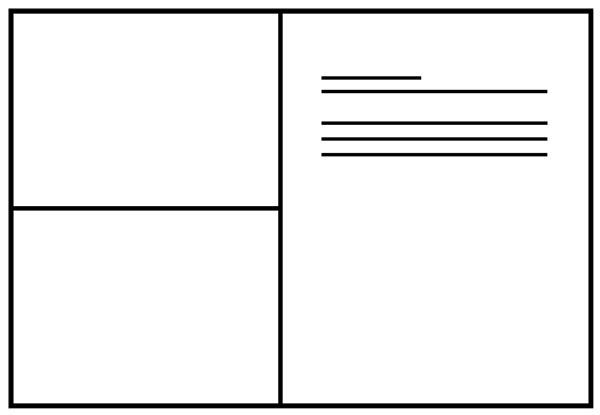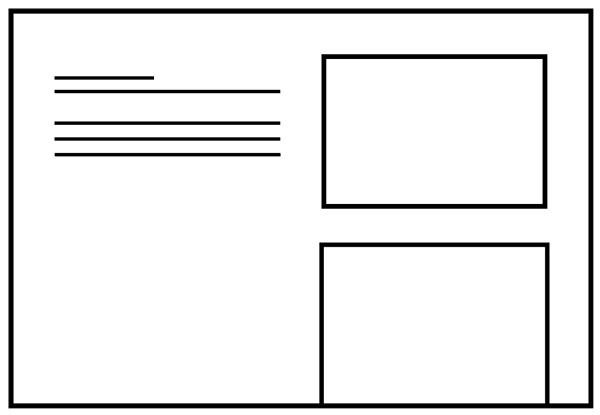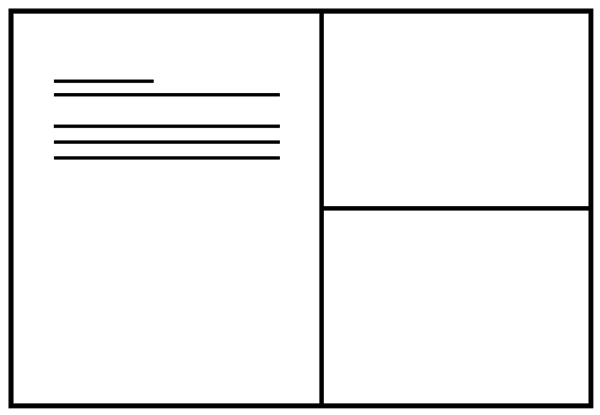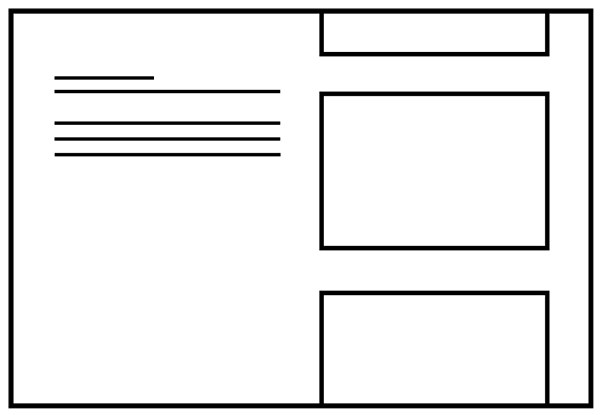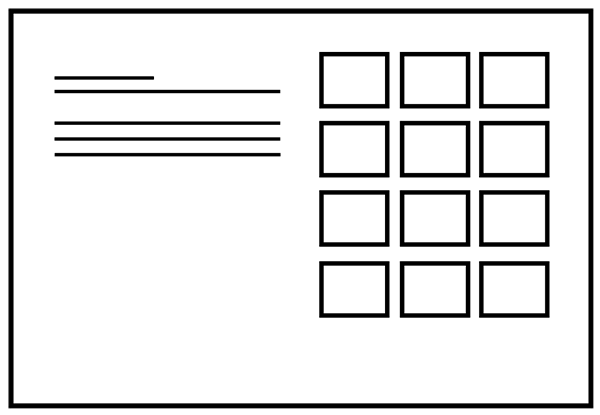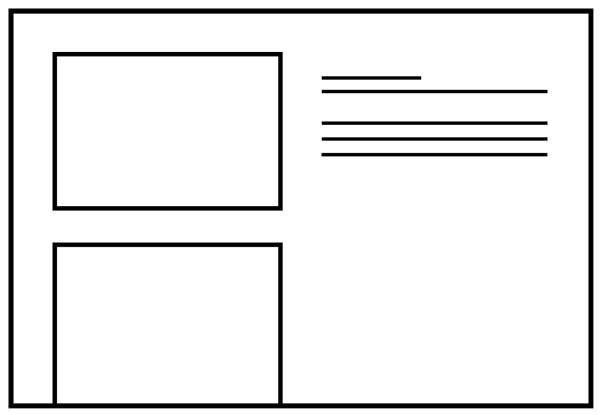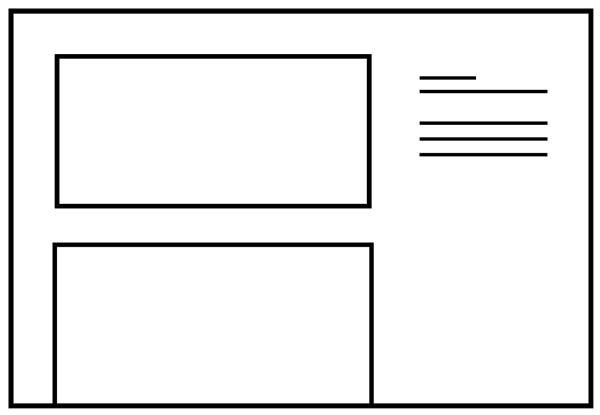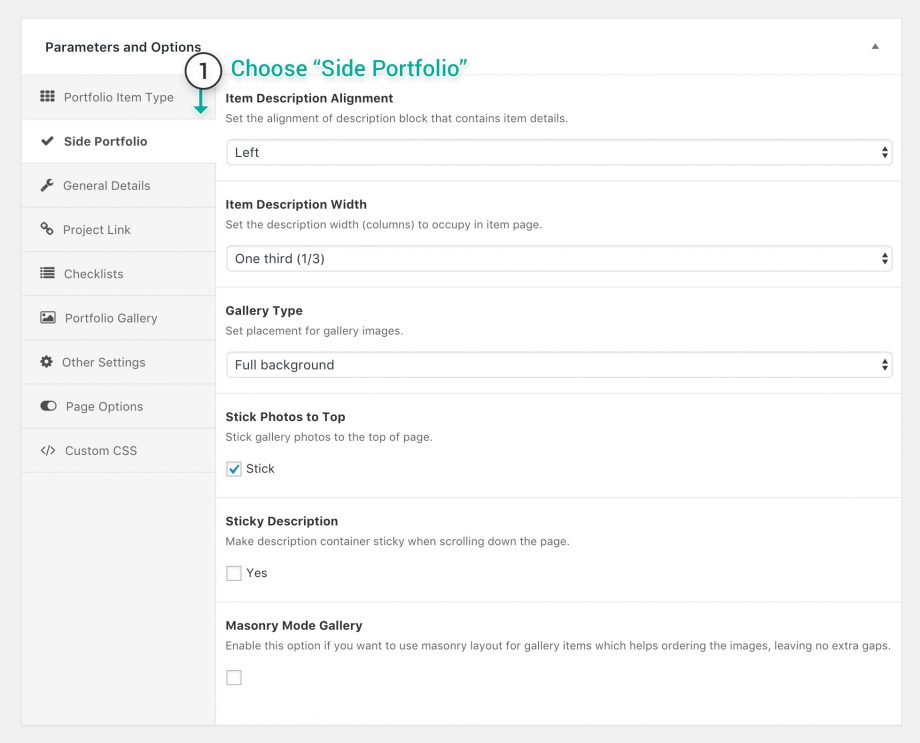
Our most used portfolio item type is the classic side portfolio item, when selecting this type of portfolio item you will have the following options:
- Item Description Alignment — Select the alignment of the item description left or right
- Item Description Width — Set the size of the description towards images in columns 1/2, 1/3 or 1/4.
- Gallery Type — Select whether you want the gallery to be Inline with the content and have spacing around it or use the Full background type, which will extend the images to the window edge.
- Stick Photos to Top* — Tick if you want to stick images to the top edge of the browser.
- Sticky Description — This will make your description sticky and will chase you until you have viewed all the images.
- Masonry Mode Gallery — Enable this option if you want to use masonry layout for gallery items which helps ordering the images, leaving no extra gaps.
* Parts marked with the asterisk are shown only when the Stick Photos to Top is selected.
Adding Content
Now that you’ve set the item type, and you’re about to fill it with content you can do it easily by following the steps below:
- On the item you just created, scroll down to the Parameters and Options and from the tabs on the left side select the Portfolio Gallery tab.
- Set the settings for that portfolio item, each type has it’s own settings so if some of them do not appear in some types it means they are only supported for a few types of portfolio. See the side portfolio item settings:
- Images Reveal Effect — Select the reveal effect for images you will add later, options are none, fade and slide and fade.
- Image Spacing — Choose if you want to have spacing between items or not, if you select the spacing option a new option will appear below, the Gallery Columns Gap.
-
Image Captions Position — By default it will be inherited from Theme Options, or you can set it here for this item by showing the image captions on hover or below the images.
- On the gallery (bottom right) area click the Add New button , and select the type of content you want to add.
- Continue with all the content you want to add, and finish it by clicking Update.
Side Portfolio Item Types
Some of the types that can be achieved with the side portfolio item type, customizing and using your imagination you can get lots of incredible results.