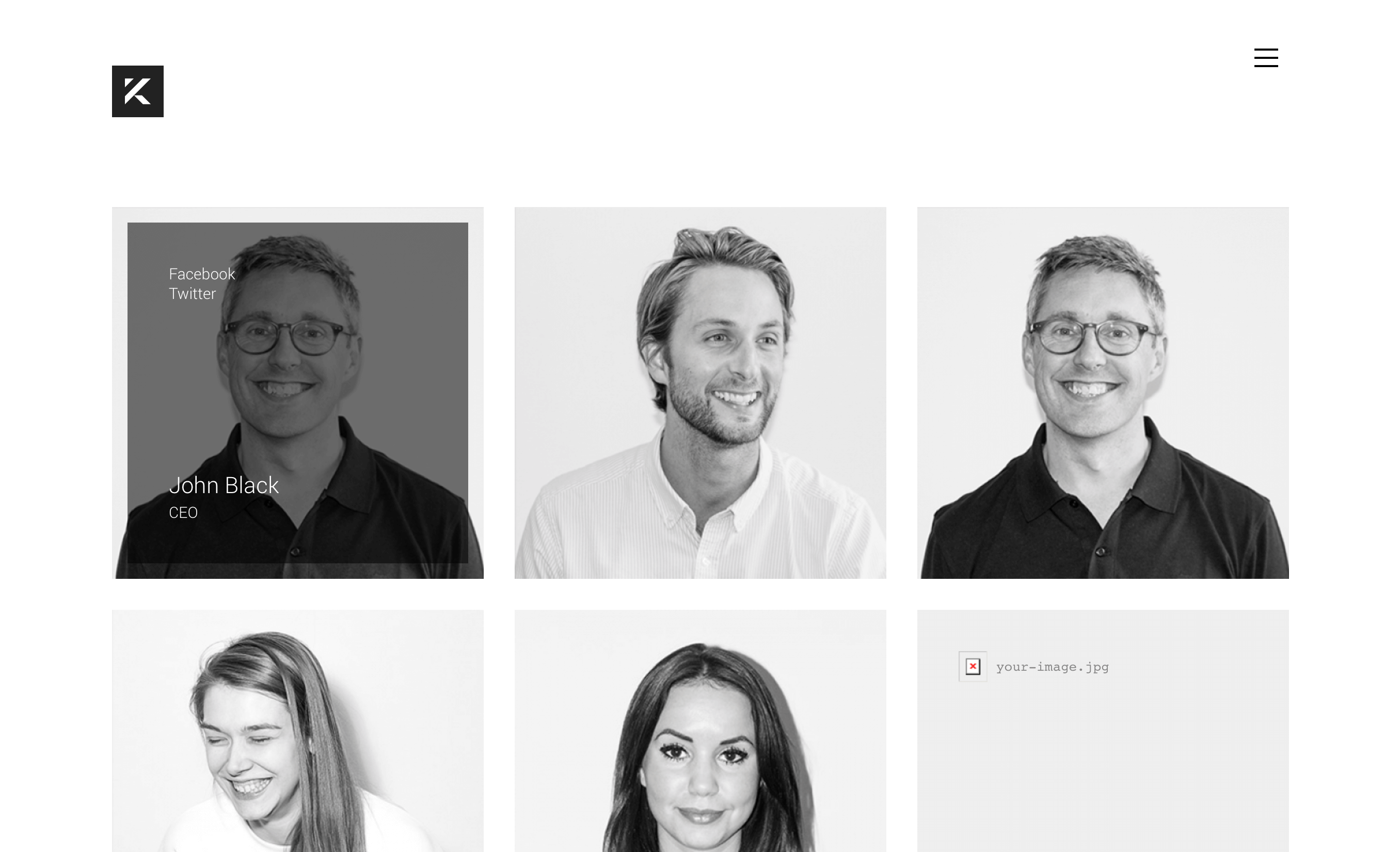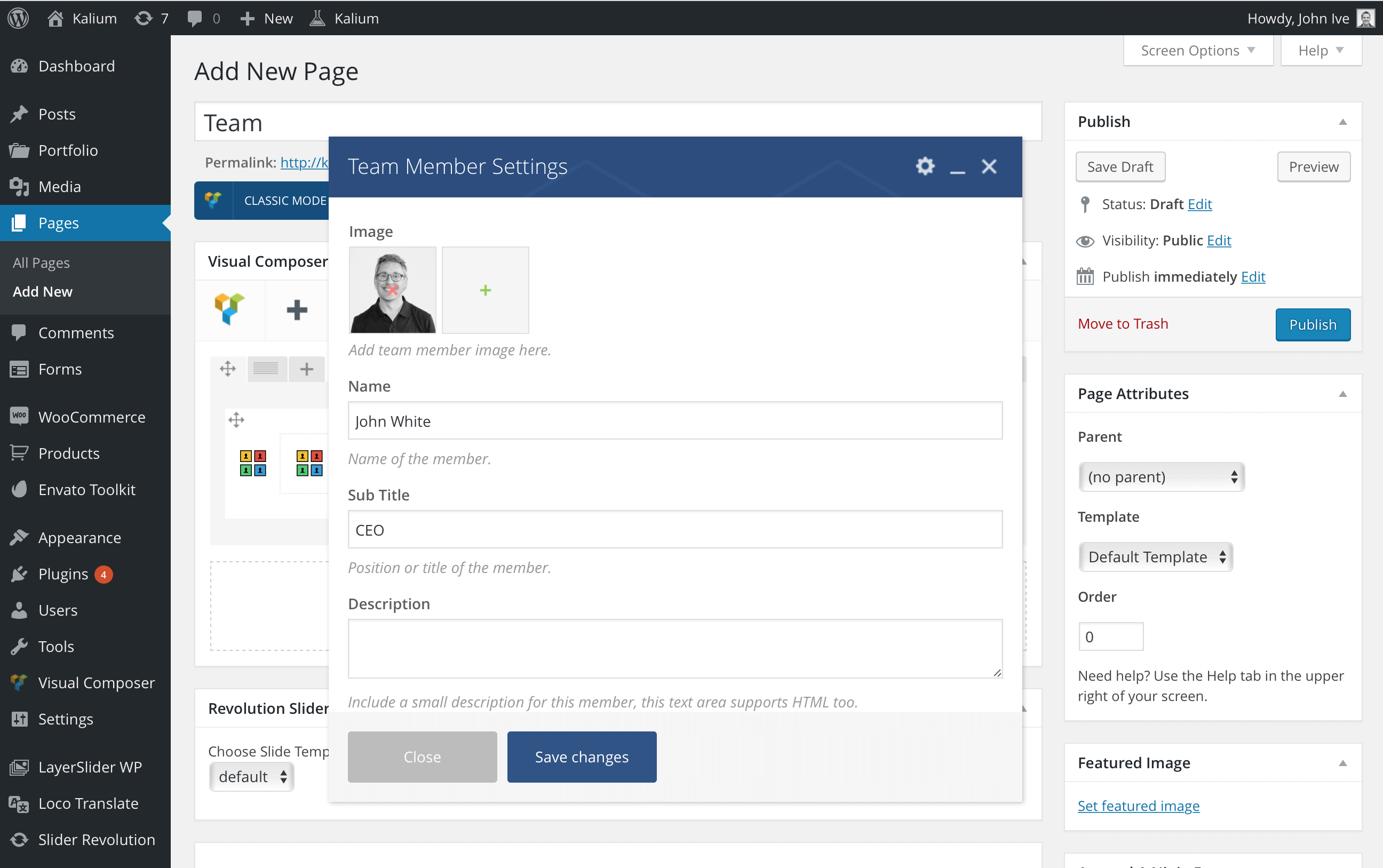Creating the page for your company team is really easy, let’s start by creating a new page, follow the instructions here:
- Pages > Add New and name it Team
- Click on the Add Element button to continue, see image.
Team element
- From the elements select Team Members.
- On the popup which showed you need to fill in the way you want to show the team, the columns, reveal effect and the hover style when you mouse over the team member, and click Save Changes.
- After you’ve added the Team Members element, now you have to add each member separately, to do this click on the plus “+” button in the center of the row, now a new popup will show where you have to click on Team Member so you can proceed with the team page building.
- Add an image for each member, his Name, Sub-title and a little description or social networks, click on Save Changes and repeat the same procedure for all the team members.
- Click Publish to see your results live
Wohoo! You’re finished with the team page and here is a screenshot of the Team Page in the end with all it’s team members. We have set the 3 columns type of display.