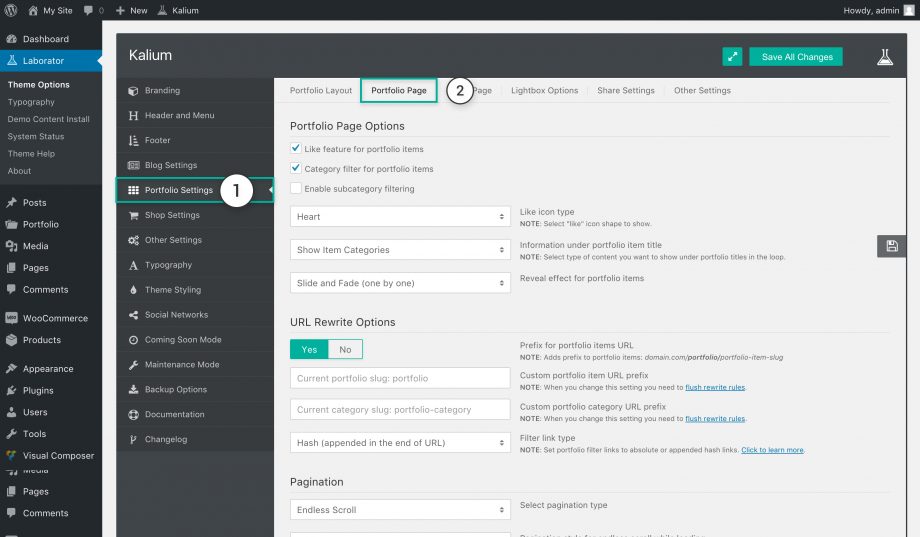The portfolio page has multiple options and all of them can be set up from the Theme Options, if your portfolio is made with WPBakery Page Builder (formerly Visual Composer) then these options won’t take effect. To make changes to your portfolio page follow these instructions:
- Navigate to Laborator > Theme Options in you admin area.
- Select Portfolio Settings from the left list of options.
- Select the Portfolio Page from the tabs above.
Most of these options are available also in the Parameters and Options inside a portfolio page when activating the Custom Query, they can be overwritten there so if your changes are not being applied make sure you check the page Parameters and Options again.
Page Portfolio Options
- Like feature for portfolio items — Enable or disable the like option for portfolio items.
- Category filter for portfolio items — Ticking this sorts the items through a category filter.
- Enable subcategory filtering — Filter the items more deeply through sub-category filtering.
- Like icon type — Select which like icon you want to use: heart
 , star
, star  or like
or like  (Shows if the like option is enabled)
(Shows if the like option is enabled) - Information under portfolio item title — Select what you want to show under the item title, the item subtitle, categories or select only parent categories or hide it completely.
- Reveal effect for portfolio items — Select the reveal effect you want to show items when the page is loaded.
URL Rewrite Options
Changing the URL of the portfolio items is easy with Kalium, from the Portolio Page options this can be easily set by following the the Flush Rewrite article.
Pagination
The pagination is the same as in blog or shop and it is described here. Portfolio has an extra option, the Number of items to fetch and it will only show if the Endless Scroll is selected.