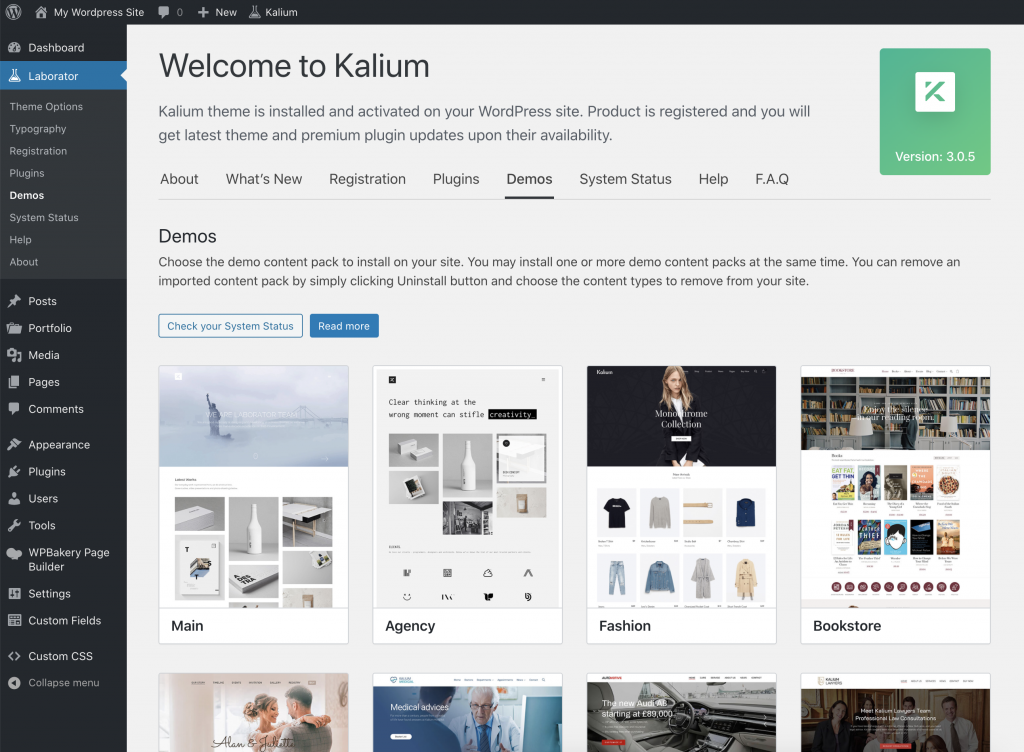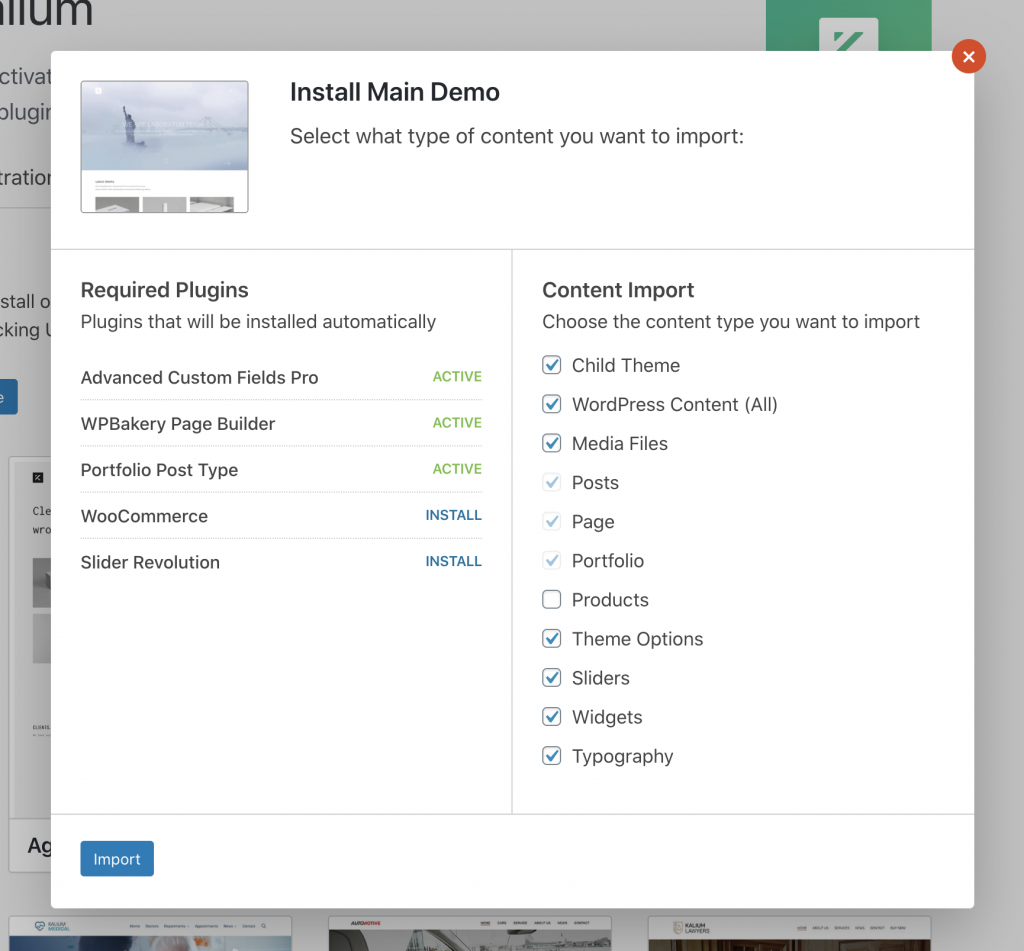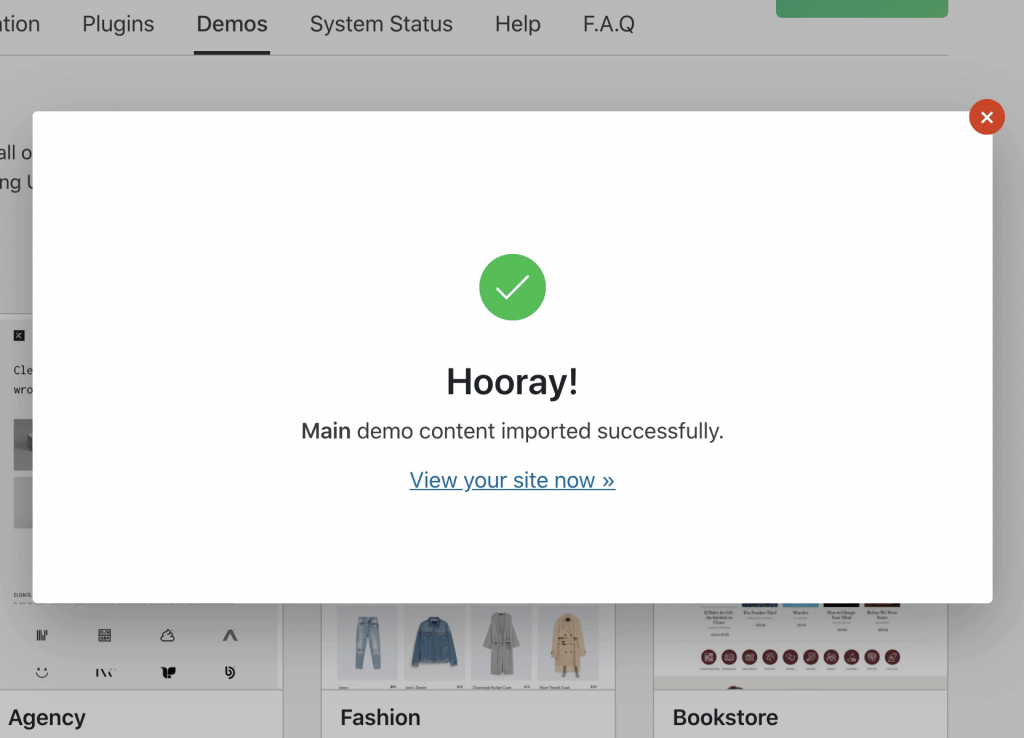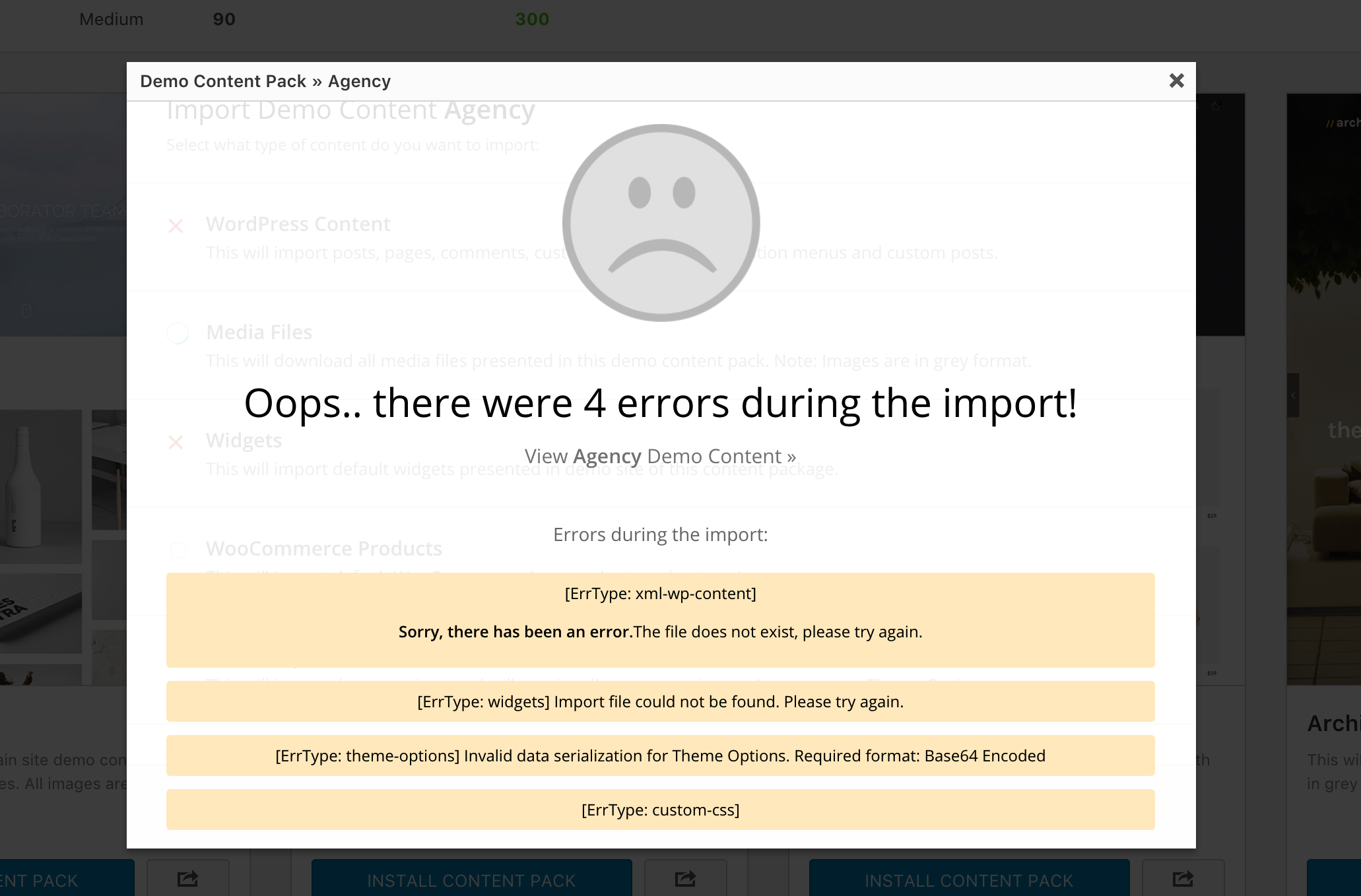Firstly, you need to register the theme in order to import any of the pre-made Demos that Kalium offers. Regardless of whether you are using Kalium parent theme or child theme, demo content can be imported into both types.
To install a Kalium demo please go to Laborator > Demos area.
Then choose one of the available demos that you want to install, hover on it and click the Import button.
Once you click the button, a popup will appear so you can choose available content parts you want to import from that content package:
Click the Import button.
If everything goes fine, you should see the Hooray message at the end of the process:
However, not always things flow as we expect and boom… the unexpected happens and errors during demo content import appear on screen (there may be one or more errors, worst case is all at once):
It is often related to bad hosting environment that has limited hosting resources and makes this process very difficult even though it does not require too much memory resources and HTTP requests.
In this case, don’t panic, but please read this article carefully Recommended PHP configuration limits, and see if you need to increase your PHP limits on your server too.
If encountered this problem and now you increased your PHP limits then please reset your WordPress installation by using this plugin WordPress Reset (By WebFactory Ltd), then activate the theme and try to install demo-content again. Note that if you use the plugin it will delete pages that you have created earlier on your WordPress site.
If you still can’t install the demo content then we suggest you contact our support for more troubleshooting by our professional support members.