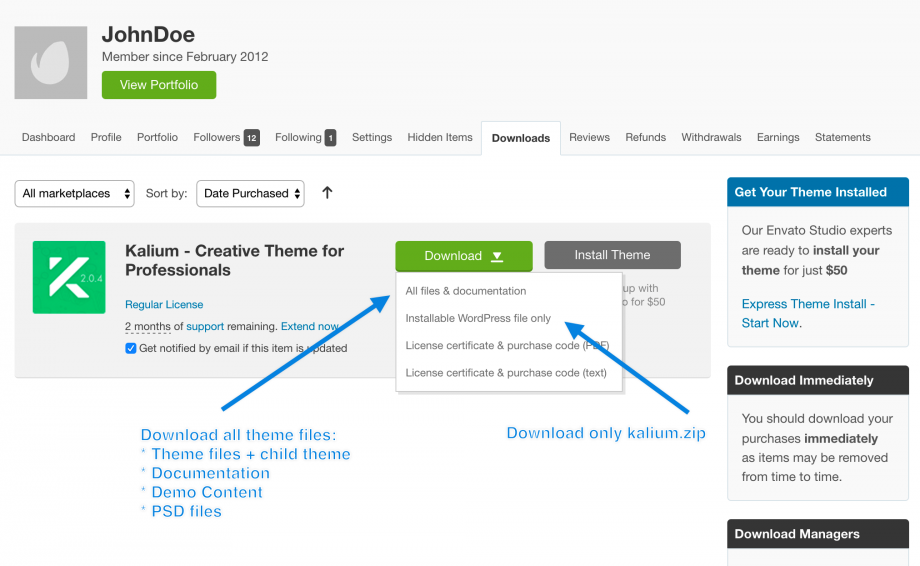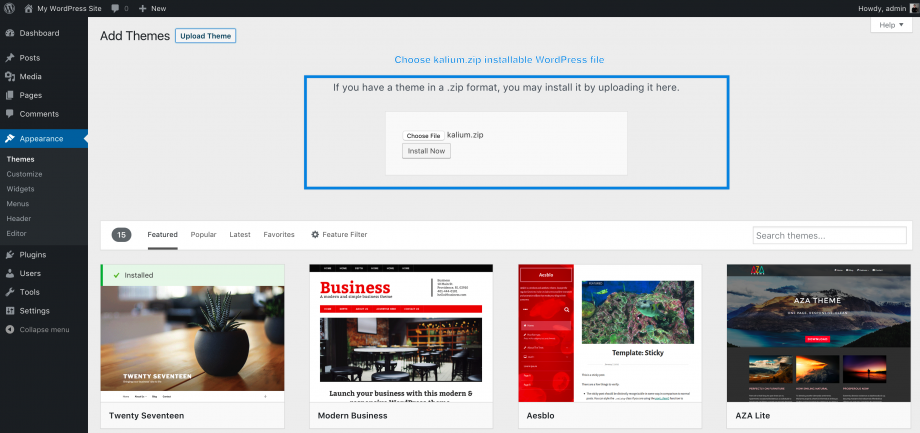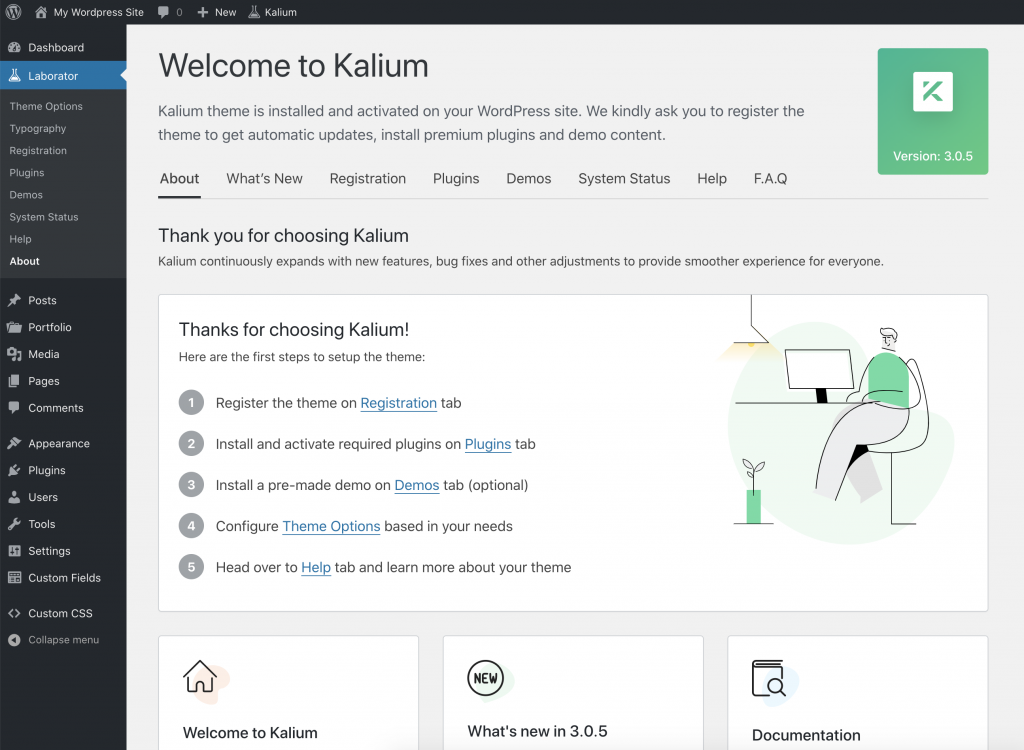This is the best option to install a WordPress theme, it is a straightforward and allows you to install the theme with a single click without requiring high skills in web development.
Step 1 – Download theme files
Download Kalium theme files from ThemeForest > Downloads tab:
Step 2 – Extract archive
If you have downloaded All files & documentation then extract that archive, open Kalium Theme folder and there you will see kalium.zip otherwise if you have downloaded only Installable WordPress file then you don’t need to extract it.
Step 3 – Upload theme and activate
Head over Appearance > Themes and click Add New then choose Upload Theme and upload kalium.zip installable WordPress file:
After theme is uploaded and installed click Activate and you will see the Welcome screen of Kalium:
This means Kalium is installed successfully and you are ready to set it up.
If you intend to make modifications to theme style or templates (now or in the future) we strongly recommend you install Kalium child theme.
On this step, you may proceed with Product Activation which will allow you to get the latest theme updates and install theme demo content.
Step 4 – Install the required plugins
Install and activate required/recommended plugins based on your primary usage of the theme. For example, if you are going to use Kalium for the shop, then you need to install WooCommerce and other related WooCommerce plugins (optional).
Step 5 – Install pre-made demo (optional)
Import a demo content pack to get started. This is an optional step however most of the users do it.
Errors and troubleshooting
Errors: “Are you sure you want to do this” or “Link Expired”
Not always this option works for you, there are some hosting companies that do not meet the suggested maximum upload file size, thus this process fails. Here are the alternatives for you:
- Increasing upload_max_filesize var may solve this issue
- Installing Kalium via FTP